 |
| x-a-v-i.blogspot.com |
Why not Google? There was a Neil Gaiman quote I saw recently: "Google can bring you back 100,000 answers, a librarian can bring you the right one." Well, Twitter is like a few hundred librarians.
So far I've used Jarnal for writing on paper, and the Corel Painter Essentials that came with the board for more serious stuff. (Like my friend's Juvenile Diabetes Research Foundation team logo.) The Corel can import images but that would be slooow and big to save. Apple's native Preview has annotation tools, but nothing freehand. No support for math typing. Nice tool suite though, with stickies, side notes, highlighting and direct typing. The edits are visible in other programs that you can use to read pdfs.
Twitter says...
@scsocha named Adobe Pro. Obviously great if you have access, which I don't think we do...
I didn't realize Jarnal was a PDF annotator as well, until @bennettscience replied about it. Before getting the pdf, set your paper (Format > Paper and Background) to plain white. (You can do it afterwords, but Jarnal works page by page so...) You can have multiple windows open at a time... flexible and nice. Playing more with it made me realize that I am not using this program enough. It is a Java application, so it lacks some of the feel of a native Mac program. But it runs multiplatform.
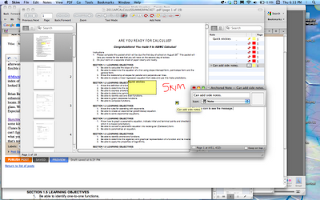
@MitchKeller recommended Skim. It has great features, including stickies like Adobe Pro. A nice index of annotations. But the notes were only visible in Skim. When I opened in any other program it looked like the original. That doesn't make a lot of sense to me, so I'm probably missing something. Other than that, the functionality made it Preview Plus, which is a pretty good recommendation.
EDIT: Mitch gives advice in the comments about how he correctly uses Skim for this. "you do have to be sure to export the file as PDF with Embedded Notes and not just save it." Makes sense.
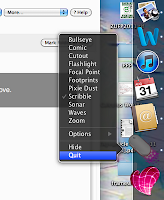
Brian Bennett also suggested Omnidazzle, which was entirely new to me. Turns out that it is a cursor enhancement program, enabling you to do funky stuff with your cursor, like spread pixie dust or sonar locate. However it also enables you to turn your cursor into a pen to write on screen and a magnifying glass. Won't help for this job, but seems useful for online teaching when you're showing your desktop. Especially the magnifier since Macs can't use the one that all my PC colleagues use.
 |
| OmniDazzle - Magnify mode |
 |
| OmniDazzle - Cutout mode |
Sketchbook Express was suggested by @kellyoshea. At first I couldn't get this to download - I got some kind of error about 'not available in US.' Finally opened in App Store (maybe it was trying to use iTunes before?) Good enough for drawing to make me think about the Sketchbook Pro for $60. But... I can't figure out how to open pdfs directly. Undoubtedly you could convert in preview, or screen capture what you want to comment on with Jing or the native ⌘-shift-4 (⌘-shift-3 for the whole desktop), but that's not suitable for heavy use.
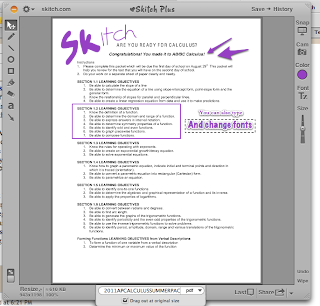 Skitch was the last program I checked out; just bought by Evernote, so it works well on mobile devices, too. This is kind of like Jing+ on pictures, - Jing's video features. Definitely the best free screencap program I've used. It has already earned a regular spot in the starting rotation for me. Skitch has an online sharing feature (like Jing/Evernote) or can email directly the image you're making. It can open common image formats, including pdfs, but just shows you the first page. It can export to pdf, even starting as a screencap, though. The easy sharing options might make it worth using for student feedback, though. Skitch runs from the menu bar, which is a nice feature.
Skitch was the last program I checked out; just bought by Evernote, so it works well on mobile devices, too. This is kind of like Jing+ on pictures, - Jing's video features. Definitely the best free screencap program I've used. It has already earned a regular spot in the starting rotation for me. Skitch has an online sharing feature (like Jing/Evernote) or can email directly the image you're making. It can open common image formats, including pdfs, but just shows you the first page. It can export to pdf, even starting as a screencap, though. The easy sharing options might make it worth using for student feedback, though. Skitch runs from the menu bar, which is a nice feature.This has been fun. I'll definitely play more with Jarnal and Skitch, and test out Sketchbook Express to replace Corel Painter Essentials.
What do you use?

Tidak ada komentar:
Posting Komentar