Do Something Beyond
Unless you try to do something beyond what you have already mastered, you will never grow.- Ralph Waldo Emerson
Unless you try to do something beyond what you have already mastered, you will never grow.- Ralph Waldo Emerson
Today I am going to share with U about an Online drawing tool….I think it will definitely be useful in a smart classroom where a teacher is utilizing technology tools to facilitate the teaching/learning process. I have prepared some drawings using this tool which I have used in my classroom teaching of mathematics. It is incredible to see the remarkable change in the learning of the concept.The students who were not able to concentrate in the class were paying attention and asking questions.What else we want from the students?
1. Type on the address bar http://www.imaginationcubed.com/
2. You will see the following Screen
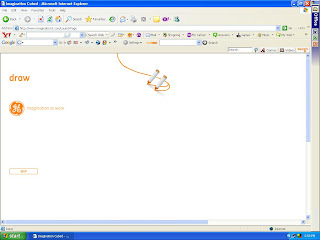
3. This is an online drawing tool having the following options.
Tools, file, replay, undo, clear and send.
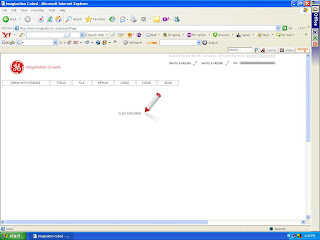
4. In the tools option there are 6 tools viz. pen, shape, stamper, line, type, text and background colour. Each tool has sub options to enhance creativity.
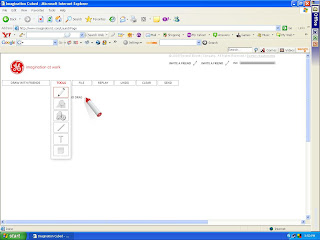
5. In the file option there are 5 sub options viz. send, save, grid on, print and info.
1. Type on the address bar http://www.imaginationcubed.com/
2. You will see the following Screen
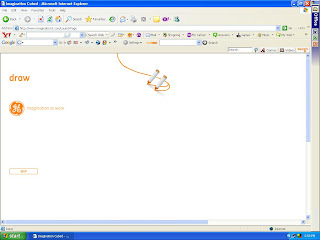
3. This is an online drawing tool having the following options.
Tools, file, replay, undo, clear and send.
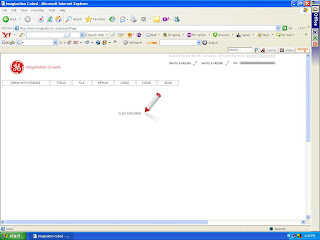
4. In the tools option there are 6 tools viz. pen, shape, stamper, line, type, text and background colour. Each tool has sub options to enhance creativity.
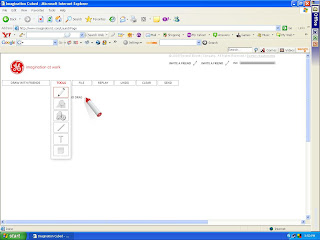
5. In the file option there are 5 sub options viz. send, save, grid on, print and info.
You can send the drawing to your friend via E-MAIL.
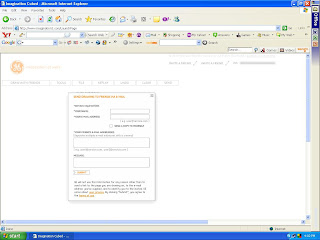
You can save the drawing by clicking on the save option. The following dialogue box will be seen .Fill in the required information and the saved drawings URL will be sent to you on your e-mail address. You can use this online drawing while teaching in your smart classroom.
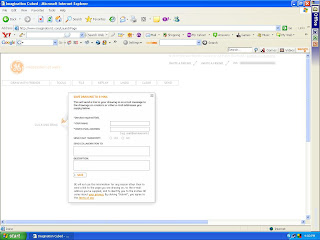
There is grid on option, by clicking on this option a grid on the screen will appear which can be utilized for drawing graphs and sketches.
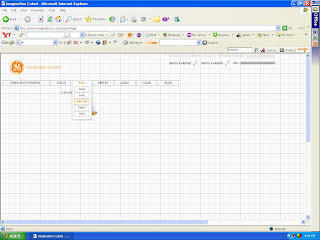
Using the print option you can take the print of the drawing.
5. A very interesting feature of this drawing tool is the Replay option. Clicking on this option will repeat the process of drawing. This can be utilized in the classroom to show the steps of drawings.
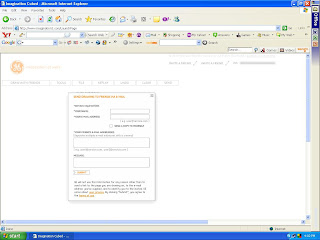
You can save the drawing by clicking on the save option. The following dialogue box will be seen .Fill in the required information and the saved drawings URL will be sent to you on your e-mail address. You can use this online drawing while teaching in your smart classroom.
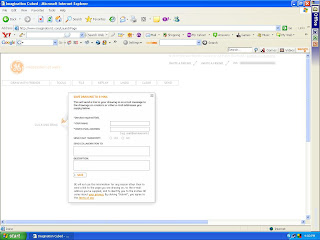
There is grid on option, by clicking on this option a grid on the screen will appear which can be utilized for drawing graphs and sketches.
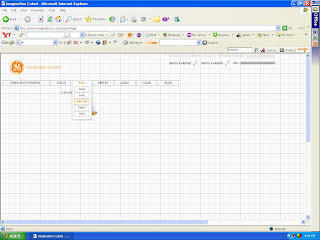
Using the print option you can take the print of the drawing.
5. A very interesting feature of this drawing tool is the Replay option. Clicking on this option will repeat the process of drawing. This can be utilized in the classroom to show the steps of drawings.
I hope you will use this tool for making mathematics learning interesting.
Have Fun....

Tidak ada komentar:
Posting Komentar